A CPU Cache is small, but fastest memory that sits between RAM and CPU, to help boost CPU performance. CPU cache is generally implemented with the same technology as SRAM (or Static RAM). CPU cache is one of the most important technical specifications that contributes to the overall performance of your laptop or desktop. Hence, it is important to understand the various different CPU caches – L1 Cache (Level 1), L2 Cache (Level 2) and L3 Cache (Level 3) – and the basics of how they work.
CPU cache values are a good way to get a sense of performance potential of a computer. However, it is not always an apples-to-apples comparison to compare CPU Cache values on different computers with different CPUs and potentially their different architectures.
Table of Contents
- Types of memory in a computer
- Why do we need Cache?
- How much CPU Cache do I need?
- The evolution of various CPU Cache configurations
- How much L1, L2 and L3 Cache does my computer have?
- Advanced CPU Cache Concepts
- Popular CPUs and their L1, L2 and L3 cache values
- Conclusion
Types of memory in a computer
Let’s take a step back and understand the various types of memory or storage components in a computer.
Persistent Storage
This is what is commonly referred to as “hard drive“. It is the slowest and is also persistent, meaning it’s persistent because data is retained even if you turn off the power. There are currently three popular types of storage/memory components – Hard disk drive(HDD), Solid state drive(SDD) and Embedded Multi-media card(eMMC). You can learn more about them in this post.
Memory/RAM
The next type of memory is RAM, which is faster than persistent storage and is NOT persistent. It’s main purpose is to provide faster access to data needed by programs running. You can read more about it in this post.
CPU Cache
The third type of memory is the CPU Cache – the topic of this post – also NOT persistent. As mentioned earlier, it sits between RAM and CPU, and is faster than RAM. There are a number of levels of CPU Cache which you will learn in other sections below.
Why do we need CPU Cache?
Not that we can get rid of it, but let’s understand why or how CPU cache was born! The architecture of a computer allows for advancements of individual components. CPU is one area where CPU manufacturers push the limits and produce ever powerful CPUs. RAM manufacturers can push the limits too and so on and so forth with everything else.
However, all components need to run along with the CPU heart-beat a.k.a. CPU cycle. Turns out RAMs weren’t able to keep up with CPUs. Hence we needed some improvements to allow CPUs process instructions as fast as they are capable, thus an intermediary memory component called CPU cache was born! Note that “cache” (pronounced like cash) is available for various other components of a computer. In this article, we will focus on CPU Cache only.
How much CPU Cache do I need?
This a question most of us have asked at one point or other! How much CPU do I need? Well, it depends! We can certainly come up with a minimum recommended CPU Cache, however your results may vary.
Can I Upgrade CPU Cache?
First, it is important to understand that you cannot just walk into a store and buy ‘CPU Cache’ alone to upgrade your existing CPU Cache. At least not at the time of this writing, anyway! Why? Well, CPU Cache is part of the CPU or its cores. Usually L1 cache is on board the CPU chip and L2 and L3 caches are dedicated to a CPU core. However there are various different configurations that evolved over time, more on this here.
Is there a recommended minimum CPU Cache?
The primary reason why anyone can’t just come up with a number is because it depends heavily on your usage. What do you use your computer for? Just browsing and basic applications like word processor, email client? Or are you a serious gamer?
Below you will find our recommendations for minimum CPU cache sizes you should look for based on the usage of your computer.
| User persona | Minimum recommended CPU Cache (L3 cache) |
|---|---|
| Casual user – mostly browsing or a couple simple applications on the computer such as word processor, email client, file explorer, etc. | 4MB |
| Professional user – used to run business applications | 8MB |
| Gaming user – used to run video games | 16MB |
If you are choosing between two computers with CPUs that have same processor speed but different CPU Caches, all things being equal you should go with computer that has higher cache. If you are choosing between computers with slightly different CPU Speeds and slightly different CPU Cache, we recommend you give the one with higher CPU Cache, and that speaks to how CPU Cache can play a bigger role in your computer performance with smaller differences on other specs specifically.
Here is an analysis of some testing Techspot.com has done with different CPUs and different cache sizes. Scroll down to the section where they show charts and numbers on performance.
The evolution of various CPU Cache configurations
Over the years, the CPU Cache configurations have changed for the better. In the late 1980s, the first CPU was believed to have been released with its on-board cache on the chip itself. Subsequently, we had multiple cache memories in one computer, resulting in the naming L1, L2 and L3 (since we started to see more than one).
Once the CPU manufacturers started supporting multiple caches, the L1 cache was on-board the CPU chip and L2 and L3 were outside but in-between the RAM and CPU. Subsequent evolutions (2nd box below) resulted in configuration where L1 and L2 were placed on-board the CPU chip and L3 was outside but still in-between RAM and CPU. And then (the bottom most box below) we had multi-core CPUs with each core having its own L1 Cache and L2 cache and L3 cache was shared.
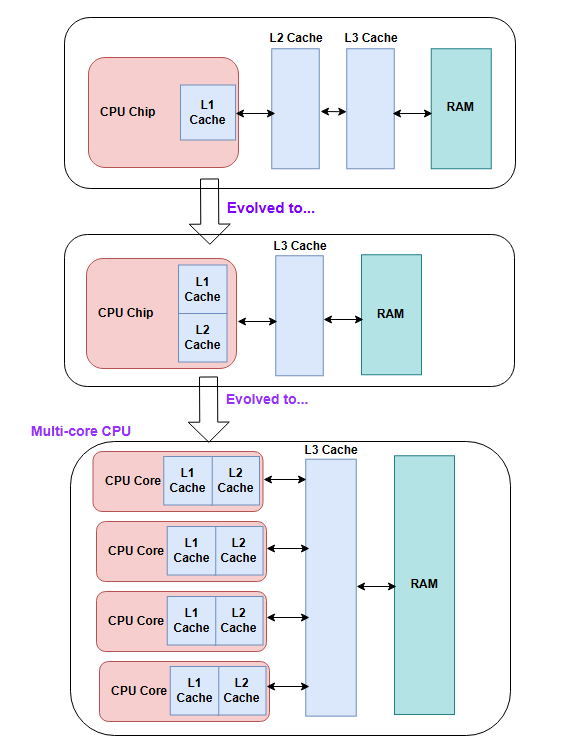
How much L1, L2 and L3 Cache does my computer have?
Do you want to look up the L1, L2 and L3 cache values on your current computer? Here’s how:
Windows
- Right click on your taskbar and open Task Manager.
- Click on “Performance” tab.
- Next click on “CPU” button on the left.
- You should be able to see your cache values in the area highlighted in the below screenshot
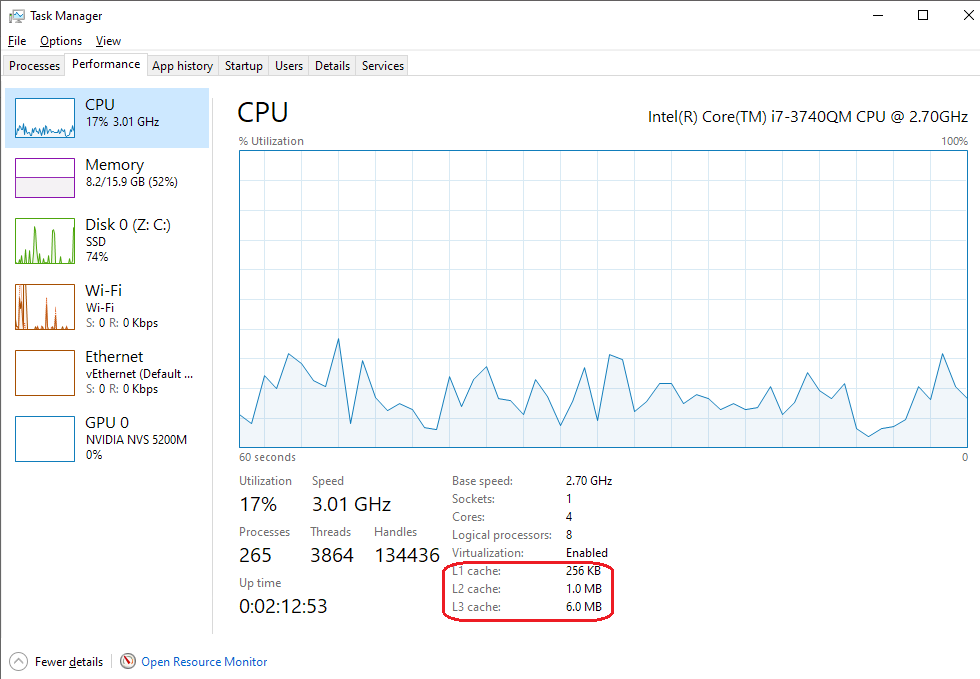
Advanced CPU Cache Concepts
Data writing policies
This refers to how data is written back to main memory(RAM). Since CPU reads the data from main memory and temporary stores in CPU cache, one can imagine that changes to it need to be updated back to main memory, which may in turn need to be written back to the persistent storage.
There are two policies that are usually used – write-back and write-through.
Write-back refers to writing the updates to CPU cache and not necessarily immediately writing it all the way through to RAM. Write-through refers to writing the updates to CPU cache but also immediately writing it through to RAM. Both methods have pros and cons as you can imagine.
The Write-back will save cycles as it avoids immediate writes and can do it more efficiently by grouping multiple writes together, however that also means the data in RAM is potentially inconsistent and when additional fetches are made to RAM for the related blocks of memory that will cause more work as it will require making it consistent first.
Similarly the write-through will use a lot more cycles to do immediate writes through to RAM, but it will not have the inconsistency problem that the write-back does.
Locality of reference
The locality of reference principle refers to a method that CPU uses to determine what data needs to be moved to cache to or from RAM. Since this article is about hardware cache – which is generally fixed and cannot change for a given CPU, we will keep our scope of discussion to hardware locality principles. There are primarily two most commonly used principles that determine which blocks of memory are candidates to be moved into or out of cache memory.
Temporal Locality: This method assumes that the best strategy is to bring the most recently used (MRU) blocks of memory into CPU cache.
Spatial Locality: This method assumes that the most efficient strategy is to bring the blocks of memory that are near the block that is being accessed.
Popular Laptop CPUs and their L1, L2 and L3 cache specs
Most laptop or computer technical specifications do not list all levels of CPU cache but just refer to it as “CPU Cache” which usually means L3 cache. However, if you happen to be in the store and playing with a computer or laptop on display you CAN see the sizes of all levels of cache as described here.
Below we documented the CPU cache specs for top laptops of 2025 per PCMag article here:
| Title | Laptop Make/Model | CPU | L1 Cache | L2 Cache | L3 Cache |
| Best laptop for most people | Dell 14 Plus Laptop Model: DB14250 | Intel® Core™ Ultra 7 258V | 192 KB (per core) | 2.5 MB (per core) | 12 MB (shared) |
| Best workstation laptop | Precision 5690 Workstation Model: 5690 | Intel® Core™ Ultra 7 165H, vPro® Enterprise | 112 KB (per core) | 2 MB (per core) | 24 MB (shared) |
| Best MacBook for most people | Apple 2025 MacBook Air 13-inch Laptop with M4 chip | Apple M4 | Performance core: 192 KB/128 KB (instr/data) per core Efficiency core: 128 KB/64 KB (instr/data) per core | Performance Core: 16 MB Efficiency Core: 4 MB | 8 MB |
| Best budget laptop | Acer Aspire 3 (A315-24P) | AMD Ryzen 3 7320U | 256 KB | 2 MB | 4 MB |
| Best Ultraportable laptop | ThinkPad X9 14 Aura Edition Intel (14ʺ) | Intel® Core™ Ultra 7 268V vPro® Processor | 192 KB (per core) | 2.5 MB (per core) | 12 MB (shared) |
| Best business laptop | Lenovo ThinkPad X1 Carbon Gen 13 Aura Edition | Intel® Core™ Ultra 7 258V | 192 KB (per core) | 2.5 MB (per core) | 12 MB (shared) |
| Best Convertible 2-in-1 laptop | Yoga 9i 2-in-1 Aura Edition (14″ Intel) Laptop | Intel® Core™ Ultra 7 258V | 192 KB (per core) | 2.5 MB (per core) | 12 MB (shared) |
| Best Chromebook | Acer Chromebook Spin 714 14″ | 13th Gen Intel Core i5-1335U | 80 KB (per core) | 1.25 MB (per core) | 12 MB (shared) |
| Best Gaming Laptop | MSI Raider 18 HX AI 18″ | Intel Core Ultra 9 285HX | 192 KB (per core) | 3 MB (per core) | 36 MB (shared) |
| Best Budget Gaming Laptop | MSI Katana 15.6 inch | Intel Core i7-14650HX | 80 KB (per core) | 2 MB (per core) | 30 MB (shared) |
| Best Content Creation Laptop | ASUS – ProArt P16 (H7606) | AMD Ryzen AI 9 HX 370 | 80 KB (per core) | 1 MB (per core) | 24 MB (shared) |
| Best 2-in-1 Detachable Laptop | ASUS – ProArt PZ13 | Qualcomm Snapdragon X Plus(X1P-42-100) | 288 KB (per core) | 12 MB (per module) | 6 MB (shared) |
Here is a good reference to Intel laptop CPUs – doesn’t call out L1 and L2 cache but has L3 cache which is most commonly referred to as “CPU Cache”.
Here is a good reference to AMD’s most recent laptop CPUs. This one lists select few CPUs. Note that you will need to select “Form factor” filter to “laptops” to see laptops’ CPUs only.
Conclusion
It is important to start planning how you want to use your computer, before you purchase which determines what CPU caches you will likely need. CPU Cache as important as the CPU Speed to ensure a well performing computer for a long time.
All things being equal, you should definitely go as high on CPU Cache (at least L3) as you can. Generally speaking you do not have a lot of control on choosing L1, L2, L3 cache values, and so you will need to go to a different CPU.